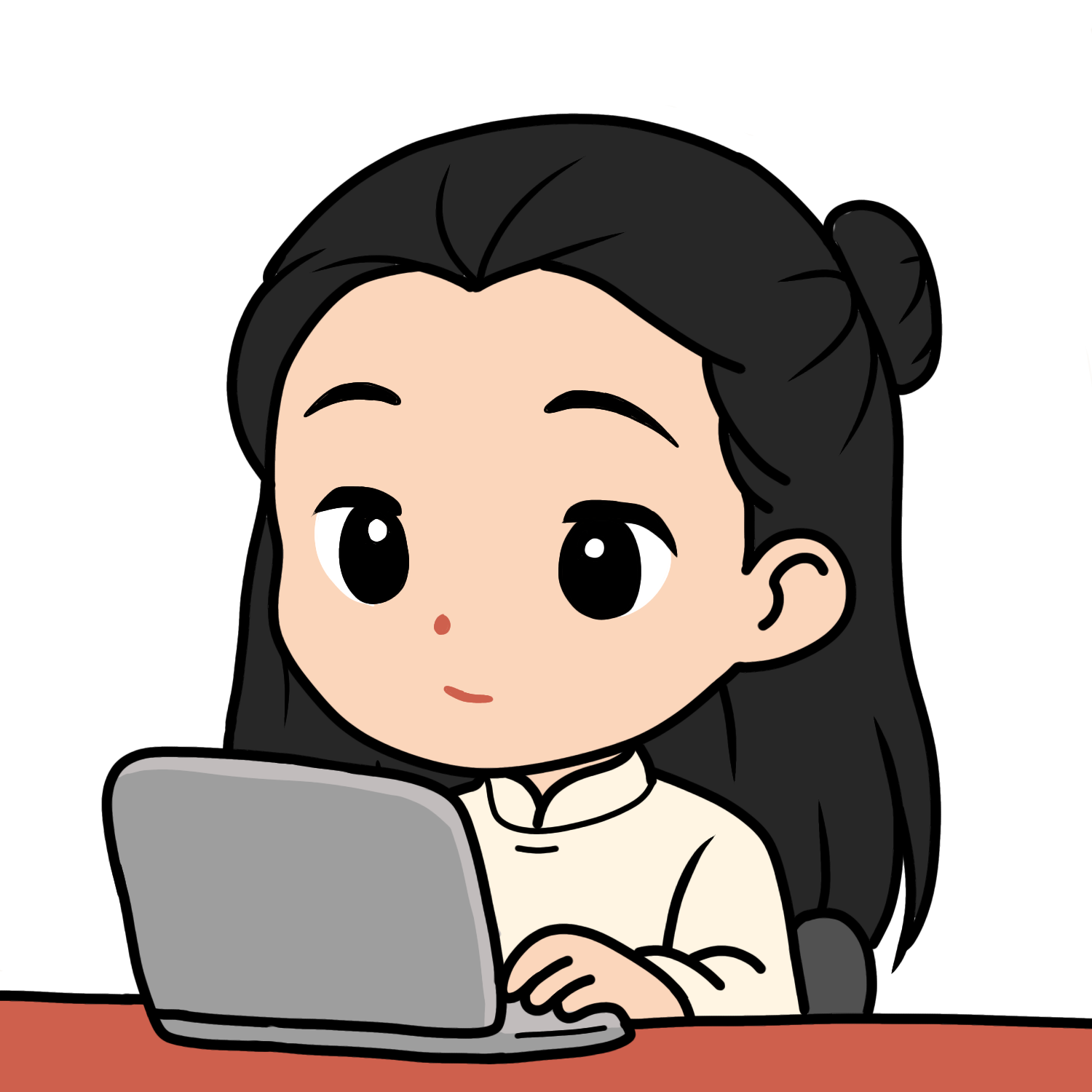A few handy tips for downloading videos with yt-dlp
If you often need to save videos from YouTube, Facebook, or TikTok - without watermarks - or even grab files from Google Drive that the owner has disabled downloads for, yt-dlp is a powerful tool worth knowing. In this post, I'll walk you through how to set it up and use it effectively on Windows.
(If you're on Linux or macOS, the steps are similar - just check your platform's installation guide.)
Setting up
Before you can use yt-dlp, you'll need 2 key components installed on your system: FFmpeg and Python 3.
Installing FFmpeg
Start by downloading the full build of FFmpeg from this.
Once downloaded, right-click the archive and choose Extract Files, then rename the extracted folder to FFmpeg.
Move this folder to your C:\ drive so that your path becomes C:\FFmpeg.
Next, open Command Prompt as Administrator and run:
setx /m PATH "C:\ffmpeg\bin;%PATH%"
This adds FFmpeg to your system's environment variables.
To confirm everything's working, close the current Command Prompt, open a new one, and type:
ffmpeg --h
If the command runs successfully, you're good to go. If you get an error like 'ffmpeg' is not recognized as an internal or external command, double-check your folder name and path.
Installing Python 3
Since yt-dlp is written in Python, you'll need it installed. Grab the latest version from Python and install it as usual.
Creating a virtual environment
To avoid version conflicts with other Python projects, it's best to create a virtual environment.
- Open the folder where you want to save your downloaded videos.
- Right-click inside it and choose Open in Terminal.
- Run the following command:
This creates a folder named
python -m venv venvvenv- your isolated environment. - Activate it with:
When you see
.\venv\Scripts\activate(venv)at the start of your command line, it means the environment is active.
Each time you want to use yt-dlp, remember to activate this environment first.
Installing yt-dlp
With your environment active, install yt-dlp by running:
pip install yt-dlp
That's it - you can now use yt-dlp to download videos right from the command line.
Downloading videos the usual way
Downloading videos is straightforward once yt-dlp is set up.
- To download a video in its original format (could be MP4, WebM, MOV, etc.):
yt-dlp "video-link" - To force the output format to MP4:
yt-dlp -t mp4 "video-link" - To download only a specific section of a video (for example, from 11:11 to 22:22):
yt-dlp -t mp4 --download-sections "*00:11:11-00:22:22" "video-link"
Downloading videos that require login (using cookies)
Some videos - for example, private or restricted ones - require authentication. yt-dlp supports downloading these by using your browser cookies. First, install a cookie-export extension for your browser:
- Chrome / Edge: Get cookies.txt LOCALLY
- Firefox: cookies.txt
- Opera: EditThisCookie
Open the video link in your browser, use the extension to export cookies, and save them as a file (for example, cookies.txt).
Then, in your terminal, run:
yt-dlp -f mp4 --cookies <path-to-cookie-file> "video-link"
This method even lets you download videos from Google Drive, including those where the owner has disabled the download option - neat, right?
Final thoughts
These are just a few simple but useful tricks when working with yt-dlp - a lightweight yet powerful open-source downloader. It's perfect for saving videos for offline viewing, editing, or archiving.
If I discover more interesting use cases or shortcuts later, I'll update this post. Thanks for reading, and happy downloading!