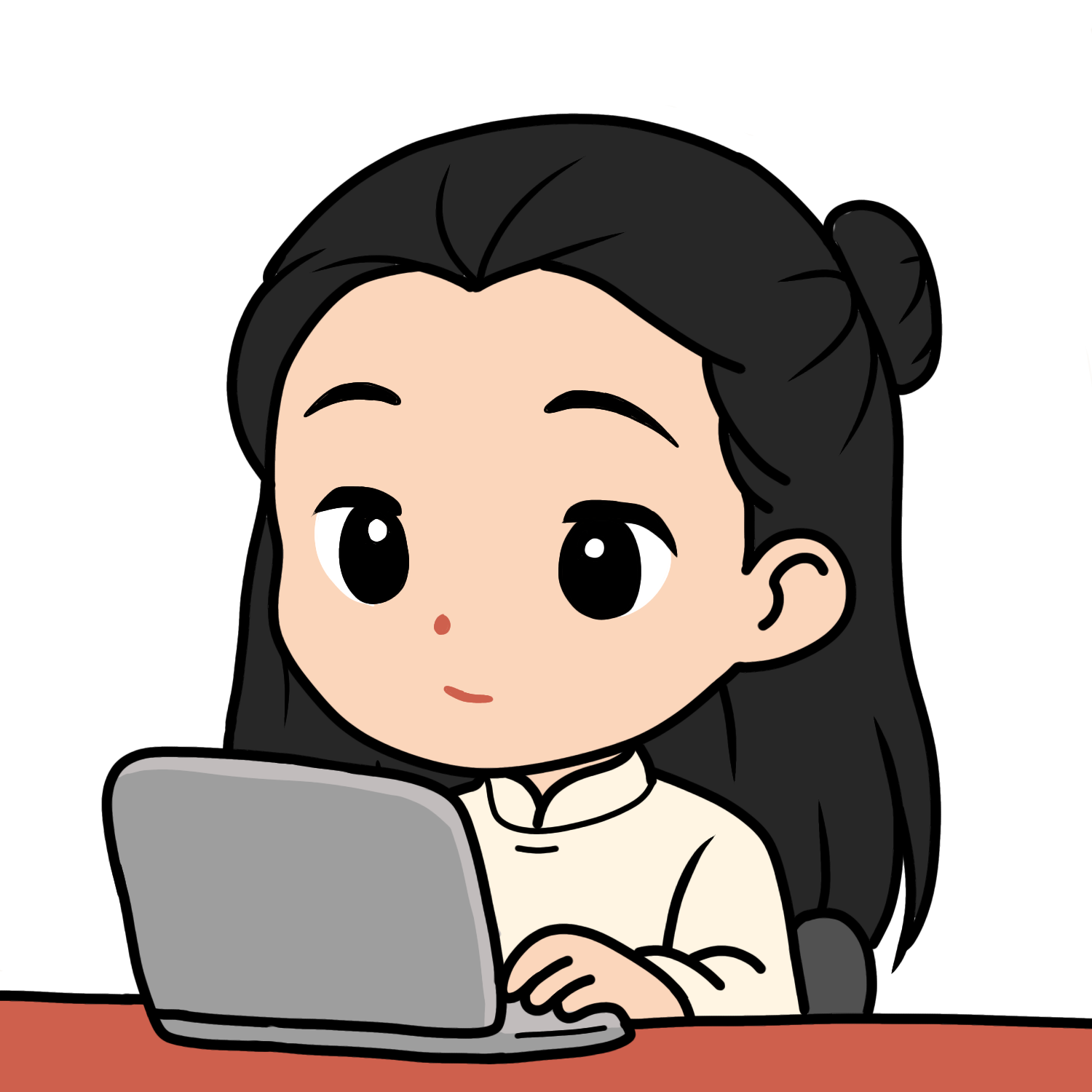A deep dive into Windows TypedPaths
What if the Windows Registry kept a memory of every path you typed into Explorer? Typed Paths do exactly that-making them a goldmine for investigators tracking attacker movements.
What are Typed Paths & why do they matter in DFIR?
Typed Paths are a forensic artifact found deep within the Windows Registry. Essentially, they record the paths (file, folder, or even commands) that a user has typed or pasted into the File Explorer (or Windows Explorer) address bar. Their primary function is to power the convenient auto-complete feature for subsequent inputs.
Examples of what's recorded:
C:\Windows\System32\\192.168.1.100\share(a network share)cmdpowershell
Think of it as the Most Recently Used (MRU) list for the Explorer's path bar.
While simple, this artifact provides a crucial window into user (or attacker) behavior, specifically what commands they executed or what resources they tried to access. It can quickly expose the telltale signs of unusual activity:
- Running specific malware executables or scripts.
- Accessing suspicious or external network shares (UNC paths).
- Executing command-line tools like cmd, powershell, or mstsc directly from the path bar.
Where are Typed Paths stored?
Typed Paths are a per-user structure, meaning the data is located within that specific user's hive file (NTUSER.DAT).
The Registry Key Location:
HKCU\Software\Microsoft\Windows\CurrentVersion\Explorer\TypedPaths
In a mounted offline hive, you'd find it under: HKEY_USERS\<User-SID>\Software\Microsoft\Windows\CurrentVersion\Explorer\TypedPaths
The sub-values are typically named url1, url2, url3, and so on, with a data type of REG_SZ (text string).
Crucially, the newest path is almost always found in url1.
When a new path is added, the older entries get "rolled down" to the next number.
What data can you expect to find?
The paths stored in TypedPaths can take various forms, offering rich context:
- Folder Paths:
C:\Users\Alice\Documents - File/Executable Paths:
C:\Temp\installer.exe - UNC Network Paths:
\\10.10.10.5\shareor\\attacker-server\payload - Simple Commands:
cmd,powershell,mstsc
URLs or other strings if an application or user inputs them into the address bar.
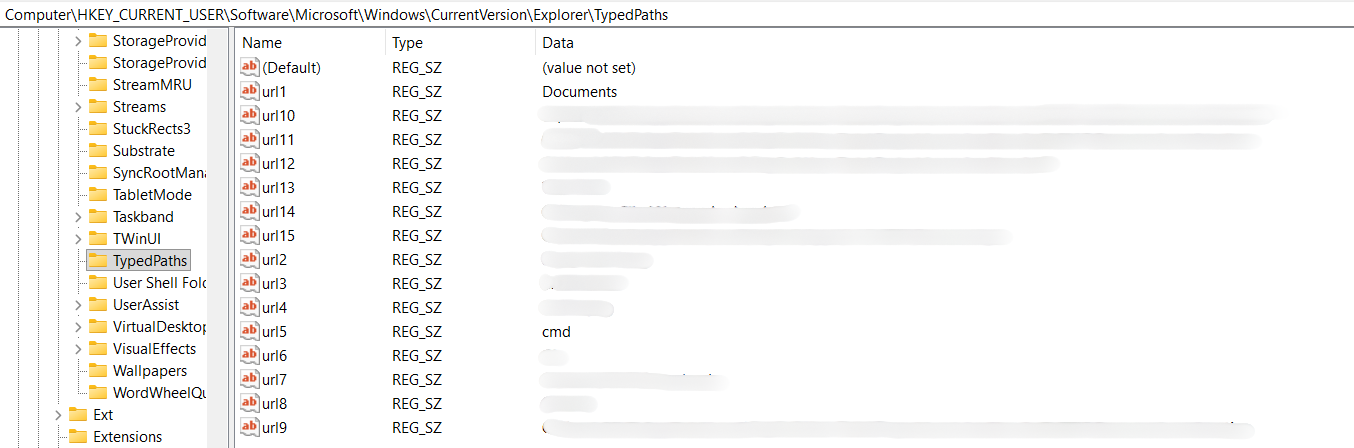
The value in DFIR & threat hunting
Despite its simplicity, TypedPaths can reveal the exact strings or commands an account attempted to run or access. This is incredibly valuable for:
- Spotting suspicious behavior: Identifying specific actions like connecting to an unfamiliar IP via UNC path, directly invoking a payload, or running an unusual binary.
- Verifying the threat actor's path: Confirming if the attacker used the Run dialog box or Explorer's address bar to launch tools like
psexecorpowershell. - Detecting abnormal network access: Pinpointing attempts to access network resources that fall outside a user's normal scope of work.
Since this is a per-user artifact, it's excellent for isolating and differentiating the actions taken by various accounts on a compromised machine.
How to collect Typed Paths
You generally have 2 main contexts for collection:
Live / On-system collection
This is useful for quick triage on a running system, but be mindful not to alter the registry state while analyzing.
-
PowerShell:
- Basic command (read urlN values):
Get-ItemProperty -Path "HKCU:\Software\Microsoft\Windows\CurrentVersion\Explorer\TypedPaths"- Export to CSV (separating urlN into Key/Value columns) for storage or ingestion into an analysis pipeline:
Get-ItemProperty -Path "HKCU:\Software\Microsoft\Windows\CurrentVersion\Explorer\TypedPaths" |
Select-Object -Property * |
ForEach-Object {
$props = $_.psobject.properties | Where-Object { $_.Name -match '^url' }
foreach ($p in $props) {
[PSCustomObject]@{ Key = $p.Name; Value = $p.Value }
}
} | Export-Csv -Path C:\test.csv -NoTypeInformation -Encoding UTF8 -
reg.exe: Export the key into a
.regfile for backup/copy:
reg export "HKCU\Software\Microsoft\Windows\CurrentVersion\Explorer\TypedPaths" typedpaths.reg
Offline / image analysis
This is the safer, forensically sound method:
- Load the Hive: You extract the
NTUSER.DATfile from the relevant user's profile on the disk image. - Analyze: Load this hive copy into a dedicated forensic tool (like Registry Explorer) for read-only analysis.
Limitations
Typed Paths are a great indicator, but they are not a "smoking gun" on their own:
- Commit Time: Entries are not always immediate. If the Explorer window hasn't been closed, the entry might not have been "committed" to the registry yet.
- No Per-Entry Timestamp: This is the biggest drawback. TypedPaths does not store an individual timestamp for each urlN value.
- The only timestamp available is the LastWriteTime of the parent TypedPaths key (the last time any entry was added or modified).
- Evasion: A user (or threat actor) can manually clear these registry values.
- Windows Versions: The behavior, size, and even the exact storage path can sometimes vary between Windows versions.
You must correlate TypedPaths content with other artifacts-such as Prefetch, Shellbags, Event Logs, Amcache, UserAssist, or Sysmon-to accurately establish timelines and confidence levels.
Conclusion
Typed Paths isn't a silver bullet, but it is an invaluable, intuitive, and fast source of intelligence-especially during initial triage or when other logging sources are incomplete. When collected, validated, and correlated properly, Typed Paths can significantly shorten your investigation time and expose specific, high-value suspicious behaviors left behind by an attacker.